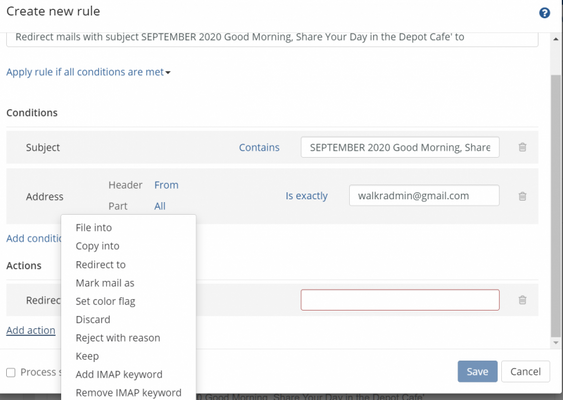Cox Email Discontinuation
I visited a Cox retail store in Metairie, LA within the last week for some account maintenance. During the visit the Cox rep informed me that in the near future, i.e., sometime in February 2022, that Cox will be discontinuing email service to all existing cox.net addresses. She said there have been multiple notices of the impending shut down. This same information was reiterated by a different rep on a subsequent visit. In reviewing my cox email accounts I have found no notice of a looming shutdown and can't find any notice on the Cox website. I am aware that new accounts cannot be created but can find nothing indicating that existing accounts will be terminated in the near future. Has anyone else heard anything regarding the discontinuation of existing Cox email accounts? If so, can you point me to additional information? Thanks.9KViews0likes1CommentCan’t Access E-Mail using Outlook or MacMail (Error Code 3170)
Can’t Access E-Mail using Outlook or Mac Mail (Error Code 3170) Starting on 10/2/19, I’ve started getting the following error message: “Outlook cannot find the server. Verify the server information is entered correctly in the Account Settings, and that your DNS settings in the Network pane of System Preferences are correct.” I made no changes to my Outlook e-mail client; this just started happening out of the blue. Then as a test, I attempted to download my e-mail via Mac Mail. This also failed to connect, just got a spinning wheel that forced me to use a “force-quit” to get out of the Mail app. I updated my Cox password and also tried resetting the modem. It should be noted that I’m able to access my Web Mail via Cox’s main website; no problems there. Because I cannot access my e-mail using two separate e-mail clients, I strongly believe that the problem is with Cox. My system details: Outlook for Mac 2011 (14.7.2) Mac Mini running Sierra 10.12.6 Although I’d made no changes to either e-mail client, I reviewed the Port settings for both servers (993 and 465) to make sure they were correct. The “Use SSL to connect (recommended)” check boxes are checked for both Incoming and Outgoing. For Authentication I have “Use Incoming Server Info” applied (I also tried “User Name and Password” to no effect). I’ve had issues with my Cox e-mail several times in the past, so I’m quite familiar with how to set up my e-mail clients with the correct information. I would greatly appreciate any and all assistance, advice, help! Thanking in advance...Solved7KViews0likes18CommentsRoot Certificate not installed following email settings update
Following update of email settings to SSL (465/995 respectively) now receiving the following popup message occasionally within the email client: The clock date/time on this system is correct System is a Mac OSX 10.13.2 Can I get a copy of this root cert to install within the local certificate store6.6KViews0likes8CommentsNew messages not loading in MyEmail
I have only just started using the new email interface, but new messages are not loading to the inbox. I have tried a number of things, including clearing my cache and reloading without caching. I know there are emails on the server because they arriving at my phone. Why does this happening? Is there a setting that I am missing?5.1KViews0likes14CommentsOld email access
Hello! My family and I use to share an email address almost a decade back, it was sstj@cox.net. I have just reset the password and logged in using this link https://bit.ly/1i9kqfd. It says that "With Cox High Speed Internet, you get free access to WebMail and multiple email accounts." So does this mean that I cannot access my old email unless I use cox internet? There should be a way for me to see my old emails without having to pay for anything. I do not wish to use the email address but only to see my inbox and review. Thank you for your time and consideration. Regards, JJ4.9KViews0likes1CommentX-Spam-Optin: quarantine on Safe email - Why?
For over 2 months, I get safe email sent to my spam. Why? And what can I do to stop it? Below is a screen shot of the source. Ok, my curiosity has gotten the best of me! For the last couple or 3 months, all email from CD Notifications, except Messages, go in my Cox (internet provider) spam folder. When I was on CFF, there was a fellow who taught us to use "Message Source" or "View Source". This shows the code to get a notification/message from point A to point B. This is the last notification received in Cox spam. Notice in the last line is X-Spam-Optin:quarantine Return-Path: <xxxxxxxxx@gmail.com> Delivered-To: 3@5432210 Received: from imap-director-139.dovecot.iad.rs.oxcs.net ([10.12.5.139]) by imap-backend-179.dovecot.iad.rs.oxcs.net with LMTP id MMIfEeJ4al9rfQAAhaiikw (envelope-from <xxxxxxxxx@gmail.com>) for <3@5432210>; Tue, 22 Sep 2020 22:21:22 +0000 Received: from mx.cox.rs.oxcs.net ([10.12.2.5]) by imap-director-139.dovecot.iad.rs.oxcs.net with LMTP id CKH1EOJ4al/sPQAADbfQuw (envelope-from <xxxxxxxxx@gmail.com>) for <3@5432210.contexts.internal.oxcs.net>; Tue, 22 Sep 2020 22:21:22 +0000 Received: from cxr-ibgw-5006a.stratus.cloudmark.com (cox.imta.a.cloudfilter.net [35.171.111.2]) (using TLSv1.2 with cipher ECDHE-RSA-AES256-GCM-SHA384 (256/256 bits)) (No client certificate requested) by mx.cox.rs.oxcs.net (Postfix) with ESMTPS id 4Bwwkp1sXTz1Ljsp for <xxxxxxxx@cox.net>; Tue, 22 Sep 2020 22:21:22 +0000 (UTC) Received: from mail-wm1-f49.google.com ([209.85.128.49]) by cmsmtp with ESMTP id Kqefkepf1IL43Kqf3kaJT0; Tue, 22 Sep 2020 22:21:22 +0000 X-Spam-Optin: quarantine I have gone into Cox email to Create Filter Rule. I wanted to Redirect to InBox, which says invalid. Any ideas on why CD notifications ONLY have the X-Spam command? Like I say, it's been at least 2 months.4.6KViews0likes0CommentsTrouble logging into web mail with both Chrome and Edge
Today was just another typical day trying to log onto my cox email using a web browser. This has been my normal for months. Tried to access my cox webmail with Chrome on my tablet and got a message that something has been reset so my email can’t be accessed. Turned on my laptop and clicked on the Cox email icon using Edge. Got a navigation tab with a whirling circle that said “waiting for response”. I waited for a few minutes then tried again. Repeat twice more. Finally got a white page that said “Hmmmm Can’t reach this page.” Switched to Chrome. Clicked on the icon that links me to the login page for my Cox account. Got a blank white page with the words IT WORKS! On the top left. Tried a few more times and got the same results. Tried typing in the URL, then going to Google and clicking a few links. Same results. No possibility of accessing my Cox account or email. Back to Edge. Tried a few more times and finally got the login page for my webmail. After entering my password I got a blank white screen with gray dots oscillating in and out. For the past several months I always get this and have to watch the dots for anywhere from 15 seconds to over a minute. After 25 minutes of trying I finally got my email. Three hours later, logged into my email again with far fewer problems. Just started to read my first message when the email was dropped and I got the white screen saying “Hmmmm Can’t reach this page.”. This is a first and a new low for Cox. I’ve always received this message while trying to log on, not while I’m actually reading the mail. It took three tries and switching from Edge to Chrome to get to this forum because I kept getting the IT WORKS! Page when I clicked on the link to the forum. This is beyond surreal. I’ve been a Cox customer for over 15 years. These email problems started suddenly several months ago. Something obviously changed with Cox’s technology and they obviously have no problem with what it does to their customers. But today was the last straw. Unless I get a rational answer as to why this is happening, once I get my email switched over to another server and all my contacts notified, I’m going to look for another internet provider. I’ve already cut the cord to their bloated cable TV package.3.7KViews0likes0CommentsI fixed my Outlook email problem after Cox "maintenance"
Hi all, Like all (?) Outlook users, I lost the ability to receive mail a week ago (I could still send). I use Windows 10 Pro, version 1903 (OS build 18362.746). I am using Outlook Version 1911 (build 12228.20332). I fixed my connection issue by disabling the use of TLS 1.0 by Windows 10.I suspect the "maintenance" was to require TLS 1.2 connections. Our Outlook clients are trying to connect using TLS 1.0 and get rejected. Here's how I did it. The first step may not be required -- I think it was the second step that was definitive. NOTE: These directions are essentially the same as those here: https://windowsreport.com/how-to-disable-tls-1-0/ 1. Disable TLS 1.0 in Internet Settings Press Windows Key + S [This will bring up Search] Type "internet options" into search bar The Internet Properties window pops up Select the "Advanced" tab Scroll down to the bottom, the "Security" section. Uncheck "Use TLS 1.0" Note: I also unchecked TLS 1.1, and I checked Use TLS 1.3 (experimental). You may not need to do that. 2. Edit the Registry to Disable TLS 1.0 Press Windows Key + R [this brings up the "Run" window] type "regedit" in Run to run the registry editor Then, in the left-hand tree view, open up this key path: HKEY_LOCAL_MACHINE\SYSTEM\CurrentControlSet\Control\SecurityProviders\SCHANNEL\Protocols I couldn't see TLS 1.0 and Client subkeys went I arrived at the end of the above key path, so I had to create them. To create them: right-click on Protocols and select New > Key then enter "TLS 1.0" as the key title Next, right click on the TLS 1.0 key you just created, and select New > Key again. Enter "Client" as the title. Then, select the Client key, and in in the empty-space to the right of it, right-click and select New > DWORD (32-bit) Value Enter "Enabled" as the new DWORD's title The default value for this new Enabled DWORD is 0 (zero), which disables TLS 1.0. Finally, restart Windows (reboot). My Outlook IMAP Settings for Cox The above procedure should have restored your prior configuration to a working state. If it's not, here are is my working Outlook configuration. Recall that I am using Windows 10, with Outlook Version 1911 (build 12228.20332) as part of Office 365. Note that I use IMAP and not POP. It Outlook, select the File menu In the Account Information screen, press the "Account Settings" button, then select "Server Settings" The IMAP Account Settings -- Incoming mail -- window appears: Now press the "Outgoing mail" link in this window. Now the IMAP settings for outgoing mail appears: Good Luck & Merry Christmas!3.5KViews1like0CommentsCan't access email
For the past week or so I haven't been able to access my email via Chrome or IE. I go to myemail.cox.net, get to the login screen and enter my credentials. I am then taken to cox.com where it shows I'm logged in but not the inbox I was expecting. If I click email on that page, I'm directed to either a blank page or the myemail.cox.net page to do the login all over again. (vicious cycle) I've cleared my cache/cookies on both browsers so I'm not sure what else I can do. Right now, I can only access my email via my phone. Please help. Thanks3KViews0likes3Comments