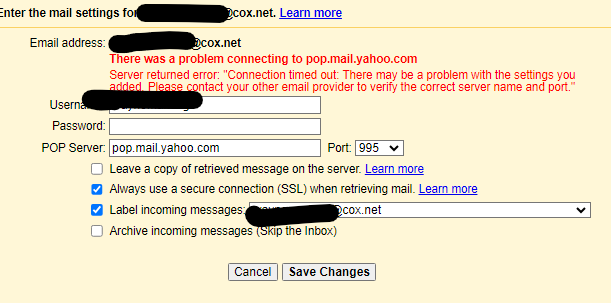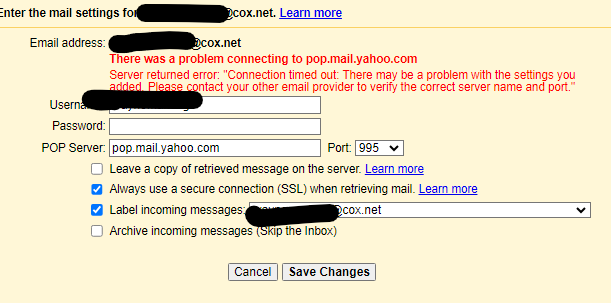WMHere are the detailed steps. It took me a while to figure this out on Saturday, but I was so happy when I got it working. Yes, it's the little things that please us apparently.
To have gmail retrieve your cox.net email:
- Log into yahoo mail with your Cox.net email credentials
- At the top of the screen there is a banner stating “Home Mail News” etc. Click “More”
- A new tab will open. Click “Security Center”
- Click “Generate and manage 3rd-party app passwords”
- Expand the “Generate an app password” menu and click “Yahoo Account Security page”
- A new tab will open
- Log in with Yahoo Cox.net credentials again
- Click “Generate and manage app passwords” on the right hand side
- A pop-up will display
- Name the app whatever you would like. I just called mine “Gmail”
- Click the “Generate Password” button. Do not close the window.
- In another tab, sign into Gmail with your regular gmail name and password.
- Go to gmail settings and then click “Accounts and Import”
- Under “Check mail from other accounts:”, click “Add a mail account”
- In the pop-up that displays enter your Cox.net email address and click NEXT
- Also enter your name in the “Name” field as you want it to display when you send an email
- Select the radio button for “Import emails from my other account (POP3)” and click NEXT
- In the username the first part of email will display. You need to add Cox.net to this so its your full email address
- In the password field enter the password that you generated in Yahoo a few minutes ago
- In pop server enter “pop.mail.yahoo.com” and for port select 995
- Check the box for “Always use a secure connection (SSL) when retrieving mail”
- Check any other boxes you want depending on how you want the email retrieval to work
- Click “Save changes” and wait for the confirmation message that the add was successful
To add your cox.net address to gmail to allow you to SEND email from it:
- Go to gmail settings and then click “Accounts and Import”
- Under “Send mail as:” click “Add another email address”
- In the pop-up that displays enter your Cox.net email address
- In the Name field enter your name as you want it to display on emails you send
- Check the “Treat as alias” box
- Click NEXT STEP
- In the SMTP field enter “smtp.mail.yahoo.com”
- Port, select 465 from dropdown
- Username should be your full Cox.net email
- Password should be the password that you generated in Yahoo a few minutes ago
- Select the radio button for “Secured connection using SSL”
- Click “Save changes” and wait for the confirmation message that the add was successful
You should be all set. Now when you create an email you can select if you want it sent from your gmail or Cox.net address.