I fixed my Outlook email problem after Cox "maintenance"
Hi all,
Like all (?) Outlook users, I lost the ability to receive mail a week ago (I could still send). I use Windows 10 Pro, version 1903 (OS build 18362.746). I am using Outlook Version 1911 (build 12228.20332).
I fixed my connection issue by disabling the use of TLS 1.0 by Windows 10.I suspect the "maintenance" was to require TLS 1.2 connections. Our Outlook clients are trying to connect using TLS 1.0 and get rejected.
Here's how I did it. The first step may not be required -- I think it was the second step that was definitive.
NOTE: These directions are essentially the same as those here: https://windowsreport.com/how-to-disable-tls-1-0/
1. Disable TLS 1.0 in Internet Settings
Press Windows Key + S [This will bring up Search]
Type "internet options" into search bar
The Internet Properties window pops up
Select the "Advanced" tab
Scroll down to the bottom, the "Security" section.
Uncheck "Use TLS 1.0"

Note: I also unchecked TLS 1.1, and I checked Use TLS 1.3 (experimental). You may not need to do that.
2. Edit the Registry to Disable TLS 1.0
Press Windows Key + R [this brings up the "Run" window]
type "regedit" in Run to run the registry editor
Then, in the left-hand tree view, open up this key path:
HKEY_LOCAL_MACHINE\SYSTEM\CurrentControlSet\Control\SecurityProviders\SCHANNEL\Protocols
I couldn't see TLS 1.0 and Client subkeys went I arrived at the end of the above key path, so I had to create them.
To create them: right-click on Protocols and select New > Key
then enter "TLS 1.0" as the key title
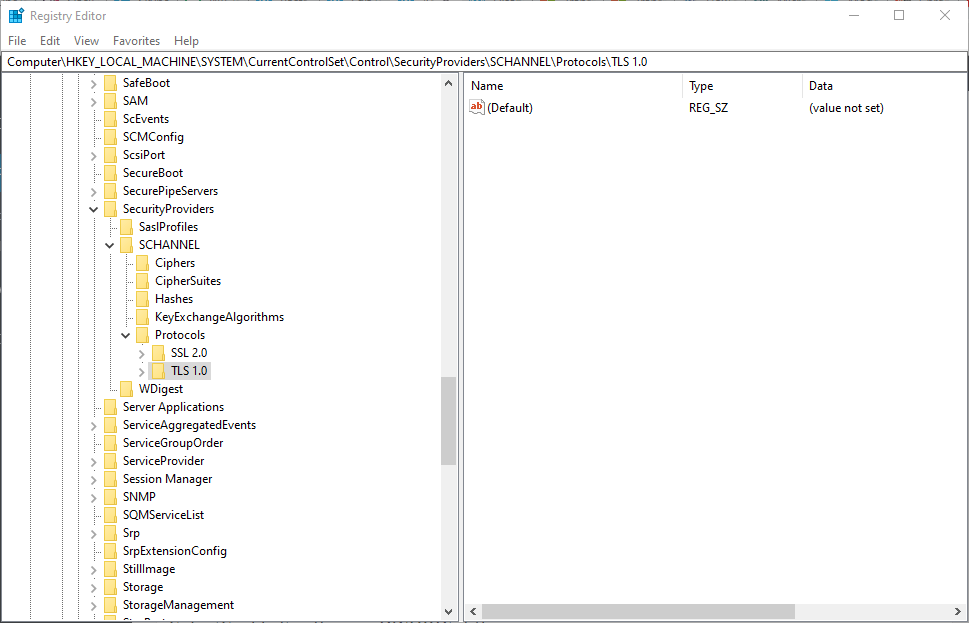
Next, right click on the TLS 1.0 key you just created, and select New > Key again.
Enter "Client" as the title.
Then, select the Client key, and in in the empty-space to the right of it, right-click and select New > DWORD (32-bit) Value
Enter "Enabled" as the new DWORD's title
The default value for this new Enabled DWORD is 0 (zero), which disables TLS 1.0.
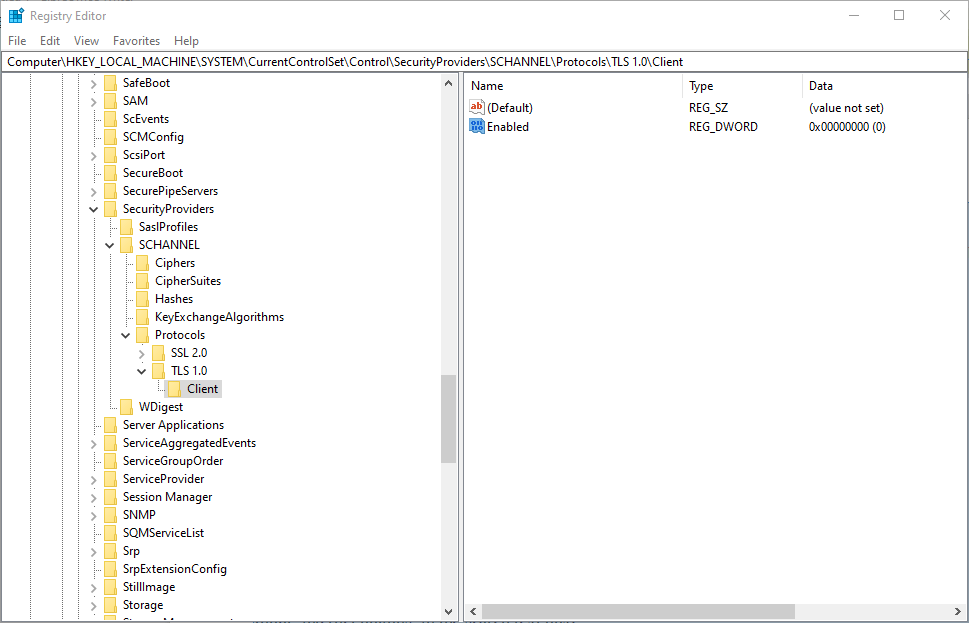
Finally, restart Windows (reboot).
My Outlook IMAP Settings for Cox
The above procedure should have restored your prior configuration to a working state. If it's not, here are is my working Outlook configuration. Recall that I am using Windows 10, with Outlook Version 1911 (build 12228.20332) as part of Office 365. Note that I use IMAP and not POP.
It Outlook, select the File menu
In the Account Information screen, press the "Account Settings" button, then select "Server Settings"
The IMAP Account Settings -- Incoming mail -- window appears:

Now press the "Outgoing mail" link in this window.
Now the IMAP settings for outgoing mail appears:
