Gmail POP-ing cox.net worked, now with yahoo hosting it doesn't
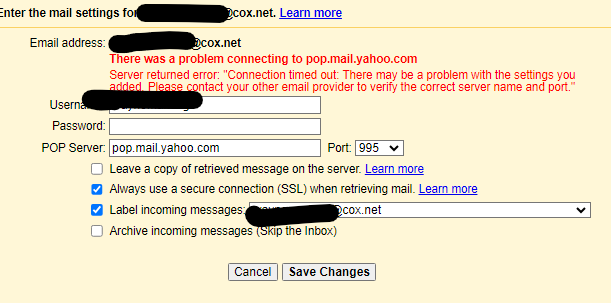
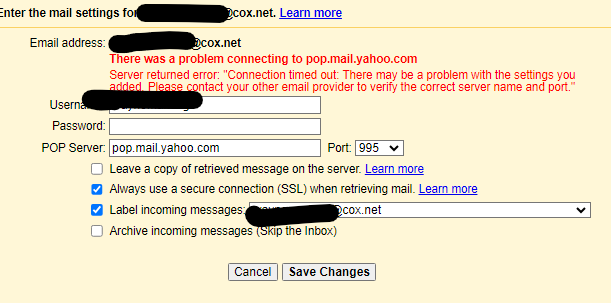
Nope, I never go this working... I don't want to use gmailify.
I got it working without using Gmailify.
You need to go into ur yahoo security center and generate a pswd for a third party app and then use that in gmail to set up the pop3 retrieval.
Hey John1235421 , THanks, but can you be more specific about where I use that generated passwd? Are you suggesting I use this generated passwd where I have circled in green? But that would require that my cox.net passwd be changed.
You were able to get this working on a desktop using gmail in a web browser?
Hi, WM. If you've created an "app password" at Yahoo, then you would use that as the password in the mail client.
So you are stating I would need to change my gmail passwd to this new generated passwd?
WM Ok so a few hours ago I took the time to type out step by step instructions for you. I even tagged you in it. Now I just logged in to see if you were able to do it and I dont see any sign of the step by step instructions. This so typical of cox reliability. They probably deleted it because I bashed their support a little. I'll try and write it out again for you later.
WMHere are the detailed steps. It took me a while to figure this out on Saturday, but I was so happy when I got it working. Yes, it's the little things that please us apparently.
To have gmail retrieve your cox.net email:
To add your cox.net address to gmail to allow you to SEND email from it:
You should be all set. Now when you create an email you can select if you want it sent from your gmail or Cox.net address.