New Contributor II
•
21 Messages
WPS Button Issue.
So I have the homelife stuff and I want to set it up, except when I hold down the button on my modem to get it to do WPS it doesn't respond. It reminds white lit. If I press it after unhooking it and plugging it back up, it'll flash red at me instead. I've pressed the factory reset button on the back as well and that just returns it to being a flat white light. I'm suppose to get a blue light in response, correct? So why isn't it working properly. It is the Cox Panoramic Wifi Modem. The place where I want to put down the camera is not near the modem/close enough to use the ethernet cables. Does this thing have WPS settings that I need to set up? I tried finding them to no avail both within the modem settings and within cox's online modem settings (The one that actually requires your online acc login).

CrystalS
Former Moderator
•
440 Messages
I am so very sorry to learn of your Internet troubles and I'd like to help. You are able to download the Panoramic Wifi App to see the Advanced settings on the modem. Yes, the equipment does have WPS settings. If you continue to have issues, please reach out to our Cox Homelife Team at 1-877-404-2568. They are available 24/7. We appreciate your business and being a loyal Cox customer. Please stay safe and healthy. Happy Holidays. Thank you for contacting the Social Media Support Team.
www.cox.com/.../cox-app.html
Check out the Cox App
Crystal S.
Cox Support Forum Moderator
0
0
Bruce
Honored Contributor III
•
5.7K Messages
WPS isn't a 1-step process but a 2-step process. The first is what you're doing with the WPS button on the router. The second is on the client or device you want to connect. WPS on clients is different from OS to OS and NIC to NIC. As far as a camera, you'll have to research with its manufacturer for its step to connect.
However, I agree with Mouth to manually connect. Functionality is the enemy of Security.
0
0
abaker1992
New Contributor II
•
21 Messages
A pin isn't going to work when there is no where to actually input the pin, i.e. there is no interface for the camera itself. The HD Camera is worthless if it has to be right where the modem is to connect to it, but none of this matters if the WPS button on the COX PANORAMIC WIFI Technicolor CGM4141 modem actually works. I have to download a phone app to actually see the WPS setting is what you're saying crystals? Can't do it through 192 browser page or the Wifi browser page that cox settings in the modem direct me to [wifi.cox.com]? Going to need you to give me a little guide on how to find the WPS settings. The app page looks exactly like the inbrowser wifi page and I'm not finding where ever the WPS settings are suppose to be. Maybe it's disabled, but I don't ever recall ever finding settings for WPS having set up all of this junk myself.
----
The information around the internet is actually inconsistent and it is only becoming more inconsistent the deeper I try to look into this. The WPS doesn't work on my modem(?), I can't find the setting in any of the places that it's suppose to be in order to see if it's disabled, manually connecting the camera to the modem doesn't actually have it show up in any device lists anywhere(whether I have the modem set to home life security in port2 or not), The white homelife hub is connected to the wall and connected to my modem(has been since I got it awhile ago)and I don't remember how, but it remains connected properly even if the internet gets disconnected for a moment or even when outages happen it reconnects on it's own eventually. Have both apps and for homelife and panoramic wifi. It doesn't show up in the panoramic wifi App, and in the homelife app trying to add the camera does nothing, i.e. it fails and gives me a try again message instead.
3
0
JonathanJ
Former Moderator
•
1.9K Messages
This link provides information about positioning your homelife camera, It also has a video attached https://bit.ly/3JbzcHS. Let us know if this helps.
Jonathan J
Cox Moderator
3
0
JandJ3
New Contributor
•
2 Messages
Hey abaker1992
i had the same issue and just fixed it.
you have to go into the 192 page of the modem and it will be under the Wi-Fi tab.
So: Connections > Wifi
click the section that says:
“add Wi-Fi protected setup (wps) client”
should be right under your Wi-Fi name.
Both WPS and WPS pin method need to be enabled.After your problem should be solved. The light should flash blue on your modem to let you know it’s working.
mine was disabled and I was trying to pair a printer. As a previous tech from comcast we used the same modem.
hope this helps
0
0