New Contributor II
•
11 Messages
Smart devices are not connecting to panoramic WiFi
It's been a month now since i upgraded to the gigablast plan and panoramic WiFi router. Ever since i did that most of my smart devices are failing to connect. Google nest thermostat, tuya smart bulbs, etekcity smart plugs.
I tried to reset the bulbs and connect to the 2.4ghz network SSID but it tries for few minutes and fails.
Nest support says the ping is very high (3000+),the so device shows offline. Have reset to factory defaults 5 times with help from their tech support but no luck. Just to test, i connected to my neighbor's WiFi (with his permission) and it worked immediately. After it worked, i switched the connection to my WiFi network and it went back to showing offline now.
Speed test doesn't work as well (ookla) even through cox app. Only Google's works.
Anyone else facing these issues? Any solution?
P.S. All smart devices were working fine with my previous Netgear router. Stopped working only after panoramic WiFi router was setup.
Bruce
Honored Contributor III
•
5.7K Messages
5 years ago
For starters, I wouldn't rent equipment from Cox. I'm sure somebody could resolve this but why not purchase your own...more compatible...equipment?
0
Bruce
Honored Contributor III
•
5.7K Messages
5 years ago
I have a couple shots in the dark.
Trying disabling the Cox Hotspot feature. Refer to WiderMouthOpen's instructions:
https://forums.cox.com/forum_home/internet_forum/f/internet-forum/25816/help-my-cell-phone-can-t-maintain-the-wifi-connection/100881#100881:
Try enabling IPv6 addresses on the router.
1
0
Allan
Moderator
•
2.3K Messages
5 years ago
2
0
Bruce
Honored Contributor III
•
5.7K Messages
5 years ago
Does your router assign IP addresses to your smarts? You may have to view your router logs or some type of network view.
10
0
mkampe14
New Contributor
•
1 Message
5 years ago
Hello,
I'm glad I am not the only one experiencing this problem with the new router. The WiFi is working on my iPhone and laptop fine, but my Vizio TV cannot connect to WiFi. My network isn't even listed as an option to connect on the TV. I tried calling Cox tech support, but they told me it is a TV issue. It worked fine with the old router, so I don't think it is a problem with the TV. Any input or help from Cox would be appreciated. **I did a factory reset on the TV, no luck. I have reset the modem multiple times with no luck either.**
Thanks, Mara
3
0
Jags
New Contributor II
•
11 Messages
5 years ago
Where do I go from here now? Phone lines to Cox support are busy. Chat assistant Oliver is of not much help. Forums was my hope but no luck. Can anyone from Cox support help?
4
0
jschweitz0202
New Contributor
•
1 Message
5 years ago
I'm running into same issue with Playstation and Roku TV connecting to the extender pods. Laptops and smartphones are generally ok.
1
0
hero
New Contributor II
•
15 Messages
5 years ago
I had the same for my smart devices - was told the IP keeps flipping to best server so the smart appliances would just drop or hand (come in & out). I dumped the panoramic and just upgraded my old.
0
0
TJS702
New Contributor
•
1 Message
5 years ago
Anyone get a resolution on this? I have 2 WiFi outlets inside my walls. I know the signal is good. Cox router seems to be blocking the outlet’s communication, or rather the ability of the outlets’ app to talk to the outlets’ and random disconnects. panoramic WiFi app says signal is weak, but then shows network activity on the panoramic app. These devices worked perfectly before the Cox WiFi, but had to replace router because the rest of the houses WiFi suffered
0
0