New Contributor II
•
19 Messages
Webmail sign out not working
Breaking out from another post:
I have a few different user IDs for different purposes (hobby forums, important stuff, etc) When I view Webmail (Firefox, Win7) I used to be able to sign out using the icon on the Webmail toolbar. It would take me to a login page. NOW when I select that sign-out icon it just reloads the current page with the list of emails. In order to "log out" of that user ID, I need to completely exit from the browser. Then I have to start again, login to another ID, close browser to logout if I want to check a different ID... Yes, it can be done but it is extremely inconvenient.
This just started two days ago.
Allan
Moderator
•
2.3K Messages
5 years ago
1
0
pocomas
New Contributor
•
2 Messages
5 years ago
I'm having the same issue when using Chrome. It also started in the last couple of days. If I switch to the Edge browser, sign out works as it should. I believe the coding for the platform was changed but not checked for usability with Chrome or Firefox.
0
0
CurtB
Honored Contributor
•
2K Messages
5 years ago
I use Chrome and clicking "Sign out" in the Settings menu takes me to the "Sign in to Webmail" page. So, it doesn't appear to be an issue with Chrome.
Delete "myemail.cox.net" cookies
From the Cox Webmail page, click the "View site information" icon.(upper left just to the left of the Omnibox)
Click "Site settings"
"Usage" may display "No usage data" initially. Wait for the number of cookies to display (may take 30-60 seconds). Then click "Clear data" to delete only "myemail.cox.net" cookies.
Check for bad extensions
While in Site settings, click "Safety check". Then click the "Check now" button. This may remove extensions that you've added (good or bad). So, just be aware.
Or, at the top right, click More tools Extensions to eliminate other variables while testing each enabled extension.
0
0