New Contributor
•
2 Messages
smtp.cox.net outgoing server not working
I just transitioned my Cox email to Yahoo! and it seems to have worked. However, I use the Mail application on my MacBook Pro, and I can no longer send mail through any of my email addresses (Gmail, Yahoo). It seems as this transition screwed up my outgoing server settings.
What should the incoming AND outgoing server settings be? Thanks so much!
Accepted Solution
tkaz
New Contributor II
•
4 Messages
1 year ago
on one of the other posts there was a pretty good set of clues on how to transition from COX to YAHOO! using Mac mail (OSX)... it was not exactly correct. Having now transitioned 9 accounts, I think this is the correct recipe.
please share and thanks to Lyndonb95 with the original post that no longer has replies enabled. credit where credit is due!
These instructions are exclusively for Mac Mail on the Mac OS.
Instead, open “System Preferences” > “Internet Accounts” and select “Add account…” > “Add Other Account…” > “Mail account”
smtp.cox.net to smtp.mail.yahoo.com ).
If it does work, consider yourself EXTREMELY LUCKY and skip to step 25… otherwise, continue to 13 (ironic number, eh?)
Item A: server info:
Incoming Mail (IMAP) Server
Server - imap.mail.yahoo.com
Port - 993
Requires SSL - Yes
Outgoing Mail (SMTP) Server
Server - smtp.mail.yahoo.com
Port - 465 or 587 (only 465 works for me)
Requires SSL - Yes
Requires authentication - Yes
Your login info
Email address - Your full email address (name@domain.com)
Password - Generate App Password
Requires authentication - Yes
Item B: Single Sign On Password: When it comes to the password, do not use the password you created for Yahoo email--that is fine to use on the iPhone but not here. Instead you must go up to the Yahoo web site--login with your new Yahoo password. Then select your account and you'll be prompted to login again (I know--you did that already to get into your webmail but that is how they do it), and then navigate to security just below the header, select that. Scroll down and on the right hand side you'll see an option to Generate an App Password. Select that and you'll be given the option to create and copy a unique password--and that is the password you want to paste into the password field on your mac.
3
LatitiaS
Moderator
•
425 Messages
1 year ago
Hi there,
Please visit https://www.cox.com/residential/support/completing-the-transition-to-yahoo.html to access the link to view POP/IMAP client settings.
Have a great day.
Cox Forum Support Moderator
5