New Contributor
•
10 Messages
Slow upload speed when using OBS for twitch
I pay for the 2 gig service from cox which is advertising as 2 mbps download and 40 Mbps upload. Download is great but my upload is literally a 16th of what advertised and its not stable, i unplugged my modem (PW8) turned off every device that is hooked up to my Wi-Fi turned off my pc and let it sit for 5 mins, plugged everything back in, after the router had started back up, Plugged in both my console and PC via ethernet connection. and still getting only 3 mbps upload, ill repeat my download is fine but my upload needs to be looked at, i don't expect it to run at 40 mbps but i know it could do 30. attached to this post is screenshots from twitch's bandwidth test in all they're allotted servers for obs to connect to, it shows the bandwidth, RTT, and quality of the upload to the servers, anything below 90 is not sustainable. i was under the impression that ethernet connection is taking priority over Wi-Fi connection. if further contact is needed other then this forum please email titanXXXX4@gmail.com. obs is the program used for streaming on twitch,
as that is my second job.
*Edited by Moderator to remove email address.
HumbleGuyGaming
New Contributor
•
10 Messages
10 months ago
editing to mitigate confusion, the plan advertises 2000 mbps download my download is 1400
0
0
GregP1
Moderator
•
307 Messages
10 months ago
Hi,
I apologize for the trouble you are having with slow streaming speeds. I always recommend using a wired connection when gaming or streaming. The speed will be slightly better and more reliable. When you have the time, please run a speed test at an alternative test site such as speedtest.net, and let us know the results. I'm unable to initiate an email conversation but you can email us at cox.help@cox.com and we will reply. We are available for DM on Twitter Cox.help and we monitor Facebook at Coxhelp.
Greg
0
0
HumbleGuyGaming
New Contributor
•
10 Messages
10 months ago
results are from three different sites, Fast.com, Speedtest.net, and https://speed.cloudflare.com/
4
0
GregP1
Moderator
•
307 Messages
10 months ago
Hi,
With the varying results, there could be an issue at or near the modem and you may be getting packet loss on the upstream channels. We will be glad to check on this. Please reach out to us privately by email at cox.help@cox.com or by DM/PM on social media. My team monitors these and will be glad to help test your modem. you can also check for packets by running traceroutes tests to see where you start getting dropped packets. you can do this through the command prompt or even better use a test tool like ping plotter that will traceroute for several minutes and graph the results.
Greg
0
0
Darkatt
Honored Contributor
•
1.9K Messages
10 months ago
Try replacing your ethernet cable with a cat 6E , and verify in your settings the connection speed of your ethernet connection. (Ensure you are plugged into the RED port on the PW8, (port 4)).
12
0