New Contributor
•
4 Messages
Rovi Guide "List Channels" forcibly being reset
For a long time, I have used the Rovi Passport Guide so that only the non-skipped channels show in the guide. In the Guide, I would press the "A" button, select the "List Channels", setup a "Custom 1" view, and have that Custom 1 view set to "Use Always".
In the new Guide software update, when I just enter the Guide's Title Search menu, then immediately return to the Time Grid, my List Channels setting has been force-reset to "All" instead of the "Custom 1" that I keep setting it to. This was not a problem before the latest Guide software update.
Also with the latest Guide software update, the Guide's Title Search lists all the On Demand titles that match my search. I cannot play ANY On Demand titles, even the free ones. The previous Rovi Passport software did not allow me to access the On Demand, and did not list any On Demand titles in the Guide's searches. This was OK because my plan does not allow On Demand viewing. Now I am shown On Demand in the Guide's Title Search with no way to turn off listing the unviewable On Demand titles, except for each time I move onto the listed results, I have to select "TV Listings". There should be a way to always disable the listing of On Demand titles, or to remember that I selected "TV Listings" for the previous list, so it should default to the same "TV Listings" for the next list.
My cable box is a Rovi Passport, Motorola DCH3416.
Question 1: How do I keep the Guide Time Grid List Channels set to "Custom 1"?
Question 2: How can I get the Guide Title Search to default to not showing On Demand titles?
NicholeC
Moderator
•
834 Messages
10 years ago
Hi Dalereth,
I am not aware of any "Custom options" available for the Interactive Guide when it comes to the DCH-3416. There are available options to switch between Time Grid, list, and theme. These are done manually. If Time Grid is selected, it should not change unless done manually. Do you have some examples of how it was showing up in your search feature before? To exclude On Demand titles, this will have to be selected in the middle column when doing the title search. Your other thread mentioned the search feature not being consistent in finding the titles you enter. Do you have some additional examples of that?
0
0
Dalereth
New Contributor
•
4 Messages
10 years ago
Question 1: How do I keep the Guide Time Grid List Channels set to "Custom 1"?
1) Using the black Cox remote, while watching video with no menus on the screen, press the <GUIDE> button on the remote, then the Guide will appear in Time Grid display mode.
2) Then press the <A> button, and the pop-up Options menu appears with the menu entries: List Channels, Sort Channels, and Go To Time.
3) Go to the List Channels menu entry and press the <SELECT> button. The active portion of the pop-up menu then shifts one column to the right, to the middle column. The entries in this column are: Favorites, HD, All, Custom 1, Custom 2, and Custom 3.
4) I used the up and down directional arrow buttons to highlight the Custom 1 menu item, then I pressed the <SELECT> button. The active portion of the pop-up menu then shifts one column to the right, to the rightmost column. The menu entries in this column are: Use Always, Use Now, and Set up.
5) I used the up and down directional arrow buttons to highlight the Use Always menu entry, then I pressed the <SELECT> button. At this point, the Guide returns to Time Grid using the Custom 1 as the filter for deciding which channels to display in the Timer Grid. My Custom 1 had previously been set up to: Display="List all channels" and Hide="Hide skipped channels". So at this point, the Time Grid display is showing all channels except my skipped channels.
6) Now in the Time Grid, I press the <A> button to re-enter the Options pop-up menu. I can see that the Display Channels remains set to Custom 1 with Use Always. So I press the <C> button to return to the Time Grid.
7) From the Time Grid, I press the <Guide> button. A pop-up menu appears with the menu entries: Themes, Channel List, Time Grid, Title Search, Keyword Search, Recorded Shows, and Back to TV.
8) I use the down directional arrow key to highlight the Title Search menu entry in the pop-up menu, and press the <SELECT> button. The screen changes from Time Grid display to the Search by Title screen.
9) From the Search by Title screen, press the <Guide> button, and a pop-up menu appears. In that pop-up menu, the Time Grid menu entry is highlighted by default, so I press the <SELECT> button. The screen returns to showing the Time Grid, but now all the channels appear in the Time Grid, including the skipped channels.
10) From the Time Grid, press the <A> button. The Options pop-up menu that appears, shows that the List Channels menu entry has been forcibly reset to "All", instead of the "Custom 1" I had previously set it to.
This same problem also happens when entering the Keyword Search screen instead of the Title Search. Navigating to these screens automatically and forcibly changes the List Channels setting. This was not a problem until the newest upgrade.
Question 2: How can I get the Guide Title Search to default to not showing On Demand titles?
This question is answered. It cannot be done, and by default, I will be forced to see the On Demand title names when I cannot view ANY On Demand video. The upgrades should make the software better and add features, not take desired features away.
Question 3: Is there any way to have Title Search initially list the titles matching the selected Time Grid title, similar to the pre-upgrade software? (This question is from another thread that seems to have been combined into this thread. The other thread with the description for this question is: http://forums.cox.com/forum_home/tv_forum/f/4/t/9133.aspx )
1) Using the black Cox remote, while watching video with no menus on the screen, press the <GUIDE> button on the remote, then the Guide will appear in Time Grid display mode.
2) Navigate to some desired title in the Time Grid.
3) From the Time Grid, I press the <Guide> button. A pop-up menu appears with the menu entries: Themes, Channel List, Time Grid, Title Search, Keyword Search, Recorded Shows, and Back to TV.
4) I use the down directional arrow key to highlight the Title Search menu entry in the pop-up menu, and press the <SELECT> button. The screen changes from Time Grid display to the Search by Title screen.
Before the upgrade, at this point, the Search by Title screen would list all instances of the title that was highlighted in the Title Grid. This list in the Search by Title screen, which was displayed by default, was the only method I had for reliably and correctly listing all instances of a title, because the search by a title name that I enter one letter at a time is sometimes not accurate (see next question). Upon entering the Search by Title screen, the listing of all instances of the highlighted Time Grid title was also very convenient, especially for showing me other instances of the currently playing title when I missed the beginning of that title. The old functionality saved me from having to laboriously enter the title name one character at a time, which is what I have to do now that the software has been "upgraded".
Question 4: Is there a method to get reliable and consistent Title Search results? (This question is from another thread that seems to have been combined into this thread. The other thread with the description for this question is: http://forums.cox.com/forum_home/tv_forum/f/4/t/9133.aspx )
One example of an incorrect search was given in the other thread, referenced above.
At this time, I do not have another example, because the upgrade changes from Question 3 above make it much more difficult to verify search results that look as though they are incomplete. I do not remember specific searches from the past that had incorrect search results.
Question 5: Why does the DVR's Recorded Shows list, show that the percentage full for the disk space, INCREASES after I cleared/deleteed the Lost & Found list? (This is a problem added to this thread, because my two previous posts were responded to together in this single thread, I am including this other problem that I have.)
In the DVR Recorded Shows list, the percentage full of used space is shown near the top of the screen. When I delete all of the DVR's Lost & Found titles, the percentage full usually increases.
1) Using the black Cox remote, while watching video with no menus on the screen, press the <DVR LIST> button on the remote, then the Recorded Shows list will appear. The percent full value will appear near the top left of the screen. Write down, or remember this value.
2) Press the <DVR LIST> button and a pop-up menu will appear with the menu entries: Lost & Found, Series Manager, Recorded Shows, Scheduled Recordings, Time Grid, and Back to TV. Use the up and down direction arrows to highlight the Lost & Found menu entry, then press the <SELECT> button. The Lost & Found list will appear, listing the titles that have been deleted, and titles that were not recorded because of too low a recording priority when multiple titles were set to record at the same time. Some of the most recent titles in the Lost & Found list may be recovered to the Recorded Shows list, if the disk space occupied by the recorded title hasn't yet been recycled to new recordings.
3) Delete or Clear all titles in the Lost & Found list. I will not describe the button presses to accomplish clearing/deleting all entries in this list. If the Lost & Found list is long, this will be a very tedious process because each title must be deleted individually, and different pop-up menus appear depending on the type of entry in Lost & Found list. (I would very much appreciate some method of clearing/deleting this entire list via a single menu command.)
4) When all Lost & Found list entries have been cleared/deleted (i.e. the Lost & Found list is empty), then press the <DVR LIST> button to cause a pop-up menu to appear. Because Recorded Shows is highlighted by default, simply press the <SELECT> button to return to the Recorded Shows list. Check the percentage full near the top left of the screen, and compare it to the percentage full value from before the Lost & Found list was cleared/deleted.
From my experience, the percent full value almost always INCREASES after clearing/deleting the Lost & Found list. One of these percentage full values must be incorrect. The percentage full should NOT increase from clearing/deleting the entire Lost & Found list.
Question 6: Why does my Recorded Shows list usually become corrupted when the disk is filled, and some older recordings have been automatically deleted, and how can I prevent this corruption? (This is another problem added to this thread.)
My reason for clearing/deleting the entire Lost & Found list (see Question 5 above) is because clearing/deleting the entire Lost & Found list, then resetting power to the cable box, fixes a problem in the Recorded Shows list. This problem appears when the Recorded Shows fill the disk and some of the oldest recordings are automatically deleted to make room for new recordings. The problem does NOT occur when a recording is automatically deleted because the limit of the Episodes to Keep has been exceeded for a single title. The problem also does not occur when manually deleting recordings from the Recorded Shows list, using the cable remote. When automatic deletion occurs because the disk is full, the Recorded Shows' disk allocation seems to become corrupted, then no new recordings can be made, and all recorded programs in the Recorded Shows list disappear over the next few days. I have returned cable boxes in the past because no amount of phone support was able to fix this problem, and phone support kept telling me the disk hardware had failed when it is obviously a software problem. I've found my workaround, which is clearing/deleting the entire Lost & Found list, which repairs the *** allocation corruption, so I don't have to lose all of me recorded shows, and I don't have to keep replacing my cable box. I believe this problem keeps happening to me because some of my Series Manager setups that are slightly unusual.
The unusual Series Manager setups that may be causing this problem, are recording non-first run instances of a title with automatic deleting through when-space-is-needed, and with a limited number of Episodes to Keep. Then another separate entry in the Series Manager records the first-run-only versions of that same title, but set to Until Manually Erased and an unlimited number of Episodes to Keep.
Examples of the Series Manager entries that may cause the problem is shown below. These are two separate entries in the Series Manager list, with the first entry having the highest priority.
Title: Grey's Anatomy
Title: Grey's Anatomy
The problem with the Recorded Shows list becoming corrupted did not occur until I setup recordings for separate non-first-run and first-run entries in the Series Manager list. I have approximately 3 to 5 programs setup to record in this manner, depending on which programs I want to record at the moment. This has been a problem for a few years. Currently I monitor the Recorded Shows list and manually try to keep it from ever needing to automatically delete because the disk is full.
0
0
DustinP
Moderator
•
1.1K Messages
10 years ago
Q1) These steps occur the same outcome on the DCT3416 and the DCH3416 as well. I haven't been able to find a work around which leads me to believe this IS a Rovi software concern, not a box issue. You stated it wasn't a problem till the last update. This is a concern we can share with our programming and development engineers. The same can be said for Q2's On Demand Title Search. Also, it is known that some titles are miss-matched, thus hiding some programs from searches. For this work around, we consider using keywords rather than titles to expand search results. Q3 & Q4 Title Search saving the selected title and the issue of the title search not listing all titles with that name. Q5 I have tested deleting titles on the DCH 3416 lost&found recordings and found the storage to go down in %, not up. I only deleted 3 titles, and haven't experimented further on any more than 4 recordings deleted. In the event this happens with a % increase, I'd recommend- as you've done in the past- to unplug the power to the box for 20 seconds (you've also stated this in your Q6). Q6 sounds like some of the series settings prevent the space needed to delete programs from your list and thus causing the occasional "corruption" error. Do you find that this message occurs more often when you have titles in your "lost&found" folder? If you empty the "lost&found" do you still run into this issue?
I've tried different Rovi boxes and have had the same outcome. There are known issues with the Rovi guide, and I've added these concerns to be viewed as an inconvenience. Mostly these concerns appear to be addressable only through escalation to our programming engineers that install these software updates. I'll gladly share these Rovi guide concerns.
0
0
Dalereth
New Contributor
•
4 Messages
10 years ago
For Q4 with the incorrect Title Search results, the Keyword Search seems to have the same problem as the Title Search. In my experience, when I do get incorrect search results with Title Search, the Keyword Search produces exactly the same incorrectness in the search results, however, I cannot say that this is always the case because I do not always test both types of searches when I receive incorrect search results.
For Q5 with the Disk Full percentage increasing after deleting the Lost & Found titles, I have had several DCH3416 boxes where the behavior is the same. This behavior may be related to the Q6 problem first needing to corrupt some disk usage data, so that the Q5 problem may be the result of the Q6 problem, which may be related to my unusual series recording setup. My unplugging the DCH3416 box after deleting all Lost & Found titles, is part of my workaround for the Q6 problem. Resetting power does not fix the Q5 percent full value.
For Q6 with the disk full corruption problem, I do not regularly delete the Lost & Found titles, so I do not know if this would keep the problem from happening. The problem occurs only when titles are automatically deleted because the disk is full. Once ANY title is automatically deleted because the disk is full, then I have to delete all Lost & Found titles and reset power, before I can record any new shows, and to prevent all my recorded shows from being deleted one-by-one over the few days, including the shows marked for manually erase only. When my recorded shows disappear over a few day period, the disk full percentage is still at or near 100%, even after all recorded shows have disappeared.
0
0
Becky
Moderator
•
4.3K Messages
10 years ago
Hi Dalereth,
I’ve been able to replicate the issue where deleting titles from the Lost and Found causes the disk space percentage to increase rather than decrease. With my DVR at 80% full, I deleted titles until the disk space showed only 69% full. I then went into the Lost and Found menu and deleted all the titles there. Once the Lost and Found menu was clear, I pressed the DVR List button again and selected the Recorded Shows option. At this point, the DVR showed 73% full. I have no idea why this happens, but I’ve reported it to our video development engineers. If I receive any feedback from the developers, I will pass it on!
Also, I wanted to make sure we provided an alternate way to access Titles in the Guide as per your Questions 3/4.
If you want to record any of the episodes in the resulting list, simply highlight and press the red Record button on the remote.
I've had two Rovi Motorola DCH3416 DVRS for nearly 6 years. I've noticed that weird things happen when the memory on my DVR is over 80% full. I know my DVR is getting full when it no longer displays the time on the front of the receiver, and instead displays the channel number—even though I have it set to always display the Time of Day. While I haven’t documented it to the degree that you have, I’ve also noticed that weird things sometimes happen when I have more than one series recording set up for the same TV show.
Because I do not want to leave the choice of what to delete up to the DVR, I pay close attention to the available disk space of each DVR on a weekly basis. When the little hourglass icon appears next to titles in the Recorded Shows menu, I proactively delete titles to clear some space. Prior to your post, I have never deleted titles from the Lost and Found menu. I’ve found that maintaining disk space at no more than 80% full allows everything to function smoothly. This only my experience, and may not be true for everyone.
Please let me know if this helps.
0
0
StephanieA
Former Moderator
•
1.9K Messages
10 years ago
Hi Dalereth,
Our Video Team is working to get this issue resolved. Once we find a fix, we will push it out in a future update. I apologize for any inconvenience.
0
0