New Contributor
•
2 Messages
How do I add a guest network to my in home WIFI
I just activated my internet service last night and I need to add a secured guest network to my home for my guest to use so they are not using my personal secured WIFI network. Can you please have someone call me ASAP or send me direction to set this up. I am one day into my service with Cox and I am ready to cancel the service already. Terrible wait times this evening and the agent had no idea how to assist me.
ChrisL
Former Moderator
•
7.1K Messages
11 years ago
0
0
Health_Edge
Valued Contributor III
•
4.2K Messages
11 years ago
What kind of router do you have?
0
0
GeneP
New Contributor
•
2 Messages
11 years ago
NETGEAR - N300 Wireless-N Router with DOCSIS 3.0 Cable Modem
0
0
AllenP
Valued Contributor
•
1.7K Messages
11 years ago
You didn't specify a model number but if it's a WNR3500Lv2, look on page 29 of the user manual. You can find a pdf version of the manual here: http://www.downloads.netgear.com/files/GDC/WNR3500LV2/WNR3500Lv2_UM_8Sep11.pdf
Please don't blame Cox personnel for not supporting a device not purchased from them.
HTH
0
0
Health_Edge
Valued Contributor III
•
4.2K Messages
11 years ago
Do you mean the Netgear C3000? If so see page 57-58 of manual. However, since it's a gateway, it is unknown what features have been left enabled.
Launch a web browser from a computer or wireless device that is connected to the
network.
2. Type http://routerlogin.net or http://192.168.0.1.
A login screen displays.
3. Enter the modem router user name and password.
The user name is admin. The default password is password. The user name and
password are case-sensitive.
The BASIC Home screen displays.
4. Select Guest Network.
5. Select any of the following wireless settings:
• Enable Guest Network. When this check box is selected, the guest network is
enabled, and guests can connect to your network using the SSID of this profile.
• Enable SSID Broadcast. If this check box is selected, the wireless access point
broadcasts its name (SSID) to all wireless stations. Stations with no SSID can adopt
the correct SSID for connections to this access point.
• Allow guest to see each other and access my local network. If this check box is
selected, anyone who connects to this network has access to your local network, not
just Internet access.
6. Give the guest network a name.
The guest network name is case-sensitive and can be up to 32 characters. You then
manually configure the wireless devices in your network to use the guest network name in
addition to the main SSID.
7. Select a radio button for a security option.
The WPA2 options use the newest standard for the strongest security, but some older
computers and wireless devices cannot use it. NETGEAR recommends that you select
the WPA-PSK [TKIP] + WPA2-PSK [AES] radio button. This setting protects your WiFi
network and lets computers and wireless devices can connect to the WiFi network by
using either WPA2 or WPA security.
8. Click the Apply button.
Your settings are saved.
0
0