New Contributor
•
2 Messages
Cox email setup on Windows 10 Phone
My new Lumia Windows 10 Phone would not auto-setup correctly for Cox. After contacting a support engineer we worked through the problem using the following steps after finding the correct server names:
1. Start Outlook Email App.
2. Press the 3 dots in the lower right corner of the screen.
3. Select Manage accounts.
4. Select + Add account.
5. Select Advanced setup.
6. Select Internet email.
7. Enter a name for the Account name and the name you would like others to see for Your name.
8. Enter the Incoming email server name.
9. Select the Account type.
10. Enter your Email address.
11. Enter the Logon ID you use for this account.
12. Enter the Password you use for this account.
13. Enter the Outgoing email server name.
14. Leave all the authentication check boxes selected.
15. Press the Sign in button.
One other problem encountered was to make the keyboard move out of the way so the lower options could be seen. This could be done by double-tapping between the selection boxes.
Tecknowhelp
Valued Contributor II
•
2.8K Messages
10 years ago
Was there a question or request in your post, or were you just posting what worked for you?
0
0
J2007D
New Contributor
•
2 Messages
10 years ago
This post was just information for others. It cost me several hours of pay to help the Cox support engineer resolve the problem. If someone else was having the same problem setting up Cox email on a Windows 10 phone I would like them to find this post.
0
0