New Contributor II
•
58 Messages
Cant setup Outlook 2010 for use with Cox Web Mail
Hi,
I have followed the instructions at
and still cannot get Outlook 2010 to sent a test message during setup. I am running Win 7 Pro 64 Bit and Outlook 2010 32 Bit. When I try adding a new account in Outlook, when the setup procedure gets to the part where it sends a test message, I get a pop box with Server imap.cox.net (or pop.cox.net - I have tried both) asking for my user ID and password (which is already entered in the data fields).
It is possible I am not entering the correct data in setup as per the instructions:
a. Click More Settings.
b. The incoming server setting should be 110.
Note: Use the secure setting 995 when not on the Cox network; when using this setting check the box for SSL.
c. The outgoing server setting should be 465.
Note: Check the box my server requires authentication and the box this server requires a secure connection SSL.
d. Click OK.
When I go into MORE SETTINGS I get a dialog box with 6 tabs labeled GENERAL - SENT ITEMS - DELETED ITEMS - OUTGOING SERVER - CONNECTION - ADVANCED. I do not have a check box for Check the box my server requires authentication, but under the OUTGOING SERVER tab I do have a check box for My Outgoing server (SMTP) requires authentication - which I checked. I also selected the option under it (Use same settings as incoming server).
Also, I do not have a check box for this server requires a secure connection SSL, but under the ADVNACED tab, I can select SSL encryption on both the incoming and outgoing servers. I have tried both checking and not checking SSL, but the login still fails. The ERRORS tab in the TEST ACCOUNT SETTINGS dialog box tells me the login failed, and that the authentication methods supported by this client are not supported by the server. I have trierd every permutation of SSL with In/Out servers, and none work.
Any help is appreciated as I have recently moved from another carrier to Cox and have used Outlook as my email client for many many years and would like to continue doing so.
Thanx!
Accepted Solution
Bruce
Honored Contributor III
•
5.7K Messages
12 years ago
Earlier in this thread, I mentioned I set-up my Cox account seven years ago. Although it worked, my settings were outdated, such as geographical server names and ports 110 and 25.
I entered the updated servers and putz with the ports. While putzing, I duplicated your errors: Outlook can't logon to SMTP server. However, I never received a pop-up box requesting my user ID and password. Here are my final settings and I've received many test messages.
Server Information
- Incoming mail server: pop.cox.net
- Outgoing mail server (SMTP): smtp.cox.net
- Require logon using Secure Password Authentication (SPA): SELECTED
More Settings
General Tab. (These are only labels; nothing to affect sending/receiving messages)
Outgoing Server Tab
- My outgoing server (SMTP) requires authentication: SELECTED
- Use same setting as my incoming mail server: SELECTED
Connection Tab
- Connect using my local areas network (LAN): SELECTED
Advanced Tab
Server Port Numbers
- Incoming server (POP3): 995
- This server requires an encrypted connection (SSL): SELECTED
- Outgoing server (SMTP): 465
- Use the following type of encrypted connection: SSL
...try these ports and settings and deselect everything else.
0
0
Bruce
Honored Contributor III
•
5.7K Messages
12 years ago
Depending where you live...you need to add north, south, east or west in the server names. For example, I'm in Virginia, my servers are as follows:
Incoming: pop.east.cox.net
Outgoing: smtp.east.cox.net
0
0
KipK
Valued Contributor II
•
606 Messages
12 years ago
Interestingly enough, Outlook 2010 worked using automatic configuration (meaning when you hit "add new account" you just enter "your name," "E-mail Address," and "Password" then click "Next") for me last time I tried it, but here are the latest manual IMAP settings for on or off-network use:
More Settings...
465/SSL will work here also (see our email server names article), but 587/TLS was defaulted by the autoconfig.
And it works like this on our desktops, which are off the Cox residential network. When it's set up to work off-network, it automatically works on-network.
If you're continuing to have problems, double check the username and password (case-sensitive password, no "@cox.net" on the username) and also make sure webmail is letting you log in.
EDIT: We did away with the geographic server names a while ago. We still have east and west servers, but we autoselect them based on your IP in order to simplify the SSL setup and off-network usage.
0
0
Trikein
Contributor III
•
806 Messages
12 years ago
::Edit:: See post above. Screen shots > big long blocks of texts.
First thing I see is this "when the setup procedure gets to the part where it sends a test message, I get a pop box with Server imap.cox.net (or pop.cox.net - I have tried both"
Pop(3) and IMAP are both "receiving" mail protocols. You need to be using a transmit protocol or SMTP.cox.net. If your sending from your Cox residential IP (so either wired at home, or home wifi) the default settings for that SMTP server will work fine. If not, if you are using a cell phone's hot spot, or a public Wifi, or the Wifi at work, then you to use port 465 with SSL enabled AND enter in the optional (but required here) username and password. More info can be found here on server names and ports.
You go on to describe doing just that, but it doesn't seem to fit your original description of the problem. Is it possible you are confusing Incoming server settings and Outgoing server settings? Both have separate places for user/password, server names, authentication and port. If you are using 465, you need to use SSL. If you can't use SSL, then you need to use port 25, but online if you are home.
Also, you don't need to use East or west at the start, unless you are using some kind of DNS which isn't working correctly. You had to use it a couple years ago, but I think Cox changed something so you don't have to anymore. However, it WILL work even if you use east or west, so I guess it doesn't really matter.
Last, if none of the advice given so far helps, it may help to just delete that account and create a new one from scratch. Sometimes the file where all the settings are kept gets broken, and deleting the profile and starting over fixes that. Also if your previous provider was using unusual settings (like a proxy) then there might be settings you don't even know about that might need to be change. Again, starting a new profile fixes that.
0
0
Trikein
Contributor III
•
806 Messages
12 years ago
::Family Feud clap:: Good answer
Just out of curiosity, what server does it default to if your in China?
0
0
Bruce
Honored Contributor III
•
5.7K Messages
12 years ago
I stand corrected: no geographic server names required. I set-up my account 7 years ago. Agree with Trikein, your best approach is to delete what you've created so far in Outlook...and create a new .pst file. A .pst file contains your previous Outlook data (messages, calendar, tasks and notes).
I'm still using 2007, but you could probably still navigate to it. Tools-->Account Settings-->Data Files tab-->Add--[name it Cox or something]. At the bottom, there should be an option to Change the Folder (Outlook 2007), so change it from Outlook.pst to Cox.pst.
After your Cox account is set up, meaning successful test message, you can always import your old data from the Outlook.pst.
0
0
MikeyChris
New Contributor II
•
58 Messages
12 years ago
Hi Kip,
0
0
Trikein
Contributor III
•
806 Messages
12 years ago
Maybe try downloading another email client like Thunderbird? Its by the same people who make Firefox and its free. If that works, then you know its something to do with Outlook. If it doesn't, then it might be something with the PC, connection, server, etc.
0
0
MikeyChris
New Contributor II
•
58 Messages
12 years ago
OK, here's the latest on my quest to get my Cox Web Mail to work with Outlook 2010.
First, I made a new user account in Outlook and tried setting up Cox Web mail. No dice.
Next, I installed Thunderbird and tried that. No dice.
After trying both of the above with various ports and security protocols (SSL, TSL, etc.), I ended up setting my Cox account to forward all mail to one of my gmail accounts. Not my preferred fix, but it is a work around.
This kinda stuff drives me batty. How everyone else in the world can have no problems with whatever the issue is, and I can't make it work... I spent 45 years in electronics, the last 20 or so designing TV studios (did one for Cox back in the 1980's), TV remote vans (did a few for Cox back in the '80's), etc. The last 8 to 10 years involed mainly computers (servers, playback to air, etc.). And yet i can't setup a doggone POP3 or IMAP account... and I have 3 other accounts setup fine in Outlook. <sigh> Life has goten far too complex
0
0
Bruce
Honored Contributor III
•
5.7K Messages
12 years ago
Is Port 25 blocked on your computer? Test the port with your command prompt: Start-->Run-->enter cmd-->enter telnet smtp.cox.net 25. If it's open, you'll get a 220 response, such as 220 eastrmimpo209 cox ESMTP server ready.
0
0
MikeyChris
New Contributor II
•
58 Messages
12 years ago
Hi Bruce,
Thanx for the help.
Telnet is not installed on Win7 machines by default, but I found the install on the MS site, and installed it. Then ran an elevated command prompt and ran:
telnet smtp.cox.net 25
The message returned was:
Connecting To smtp.cox.net25...Could not open a connection to the host, on port 23: Connect failed.
That is not a typo - message said port 23 not port 25.
I guess this is some progress. Do need to beat my router severely about the head and shoulders, or what? Thanx for the help! Looks like we are making progress.
0
0
MikeyChris
New Contributor II
•
58 Messages
12 years ago
Did some more putzin' around. If I Telnet port 587 ( the port someone else indicated was the correct smtp port), it works. I get a reply:
220 eastrmimpo305 cox ESMTP server ready.
I also found that none of the 4 computers/phone on my LAN can connect with port 25 (which BTW was the port used by my ADSL carrier for the SMTP server). I made a rule on my computer to open that port - no luck. Briefly turned off teh firewall, no luck. Specifically opened that port on my router, no luck. Is there a chance the problem could be
A) at Cox's end
B) that port 25 isn't used?
Thanx again
Mike
0
0
Bruce
Honored Contributor III
•
5.7K Messages
12 years ago
Telnet is port 23. If the remote server can't reply via your intended port, which was 25, it defaults to the telnet port (23). There is also a space between the server and port number: telnet smtp.cox.net 25. However, are you using port 25...does it need to be open? I see lots of alternative sending ports in this thread. Routers can block ports...if you remember blocking ports. I'd check your firewall(s) first. Check your firewalls for whichever ports your clients would use.
0
0
Trikein
Contributor III
•
806 Messages
12 years ago
What does your network consist of? Modem > Router > Computers? What kind of modem and what kind of router? If multiple computers cant use port 25 its more likely to be a router issue then PC issue. Also, have you tried bypassing the network and connecting direct to the modem?
0
0
MikeyChris
New Contributor II
•
58 Messages
12 years ago
Hi Bruce,
Thanx for the continued support!
"Telnet is port 23. If the remote server can't reply via your intended port, which was 25, it defaults to the telnet port (23)"
That is the great apart about having problems - learning stuff along the way. I never did do Telnet back in the day, so this is an education for me. I appreciate the tutorial.
"There is also a space between the server and port number: telnet smtp.cox.net 25"
Yeah, I eventually learned that through trial & error. I should have known since I used to be a DOS GURU (even wrote articles about CONFIG.SYS and AUTOEXEC.BAT files!
"However, are you using port 25...does it need to be open? I see lots of alternative sending ports in this thread."
I have no idea if it is needed. I did that checking of port 25 on your recommendation. I'm a bit confused now...
"Routers can block ports...if you remember blocking ports. I'd check your firewall(s) first. Check your firewalls for whichever ports your clients would use."
I tried disabling the firewall on my computer to no avail. As I mentioned previously I also specifically opend port 25 in the router, but will putz with the router some more as I agree it looks like the problem is there. Also, since port 25 was used by Outlook when I was connected to DSL, and port 25 ceased to operate when the DOCSIS gateway (modem/router/switch/801 hub) was installed by Cox, there probably is a link.
So, just for clarity, are saying I DO need port 25 open or NOT? KipK had recommended Ports 993/SSL for IMAP and 587/TLS for SMTP.
Tanx again.
0
0